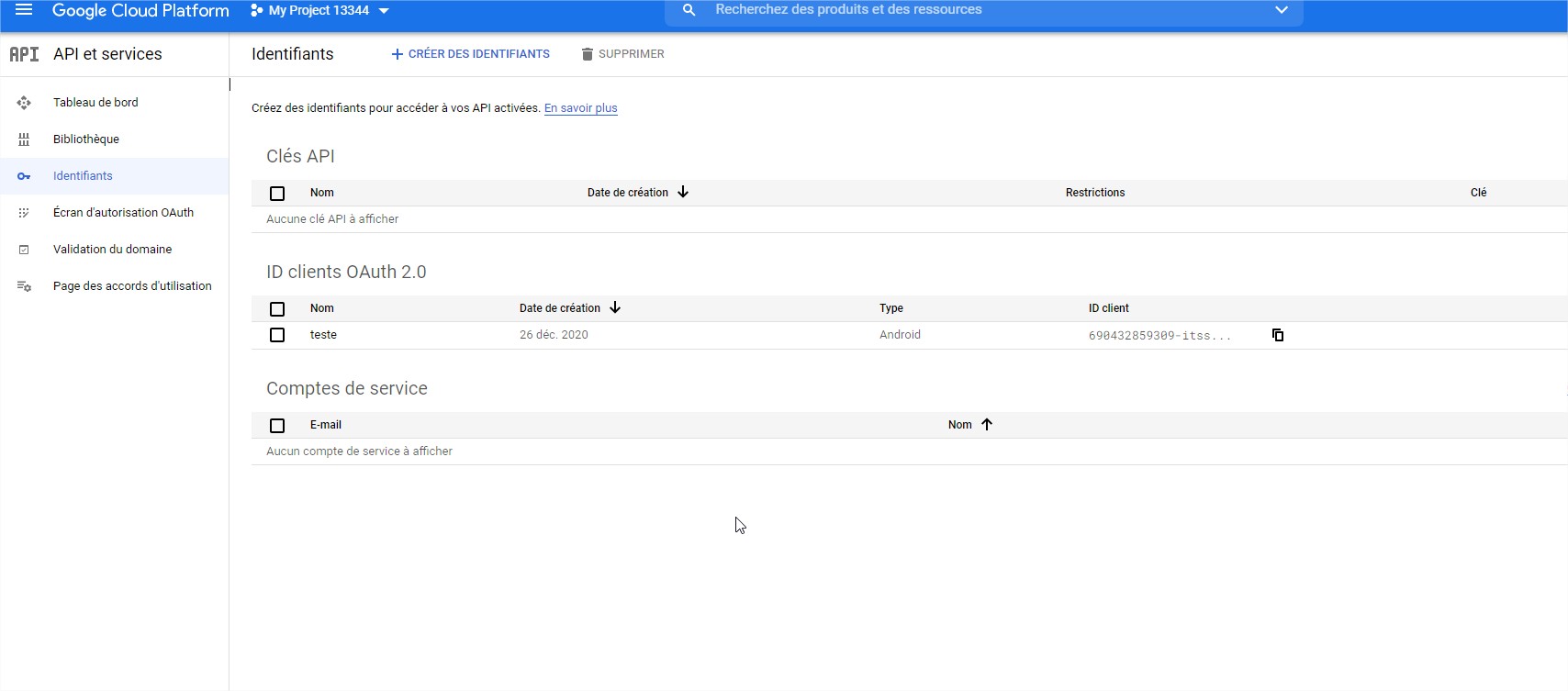Google Auth (For login)
Google Auth Service
To use all App features, you will need to install this helper App before accessing the current one, click on OK, and install the App.
If you want to use the google Auth option in your app, you must declare your application in the google cloud platform, so google will give you access to the user Login.
In most case you must enable google Auth in your app, that will increase our capabilities to detect your store enemy.
First must have a google account, and then go to this link to create your first project :
Just follow this steps :
Choose or create a project
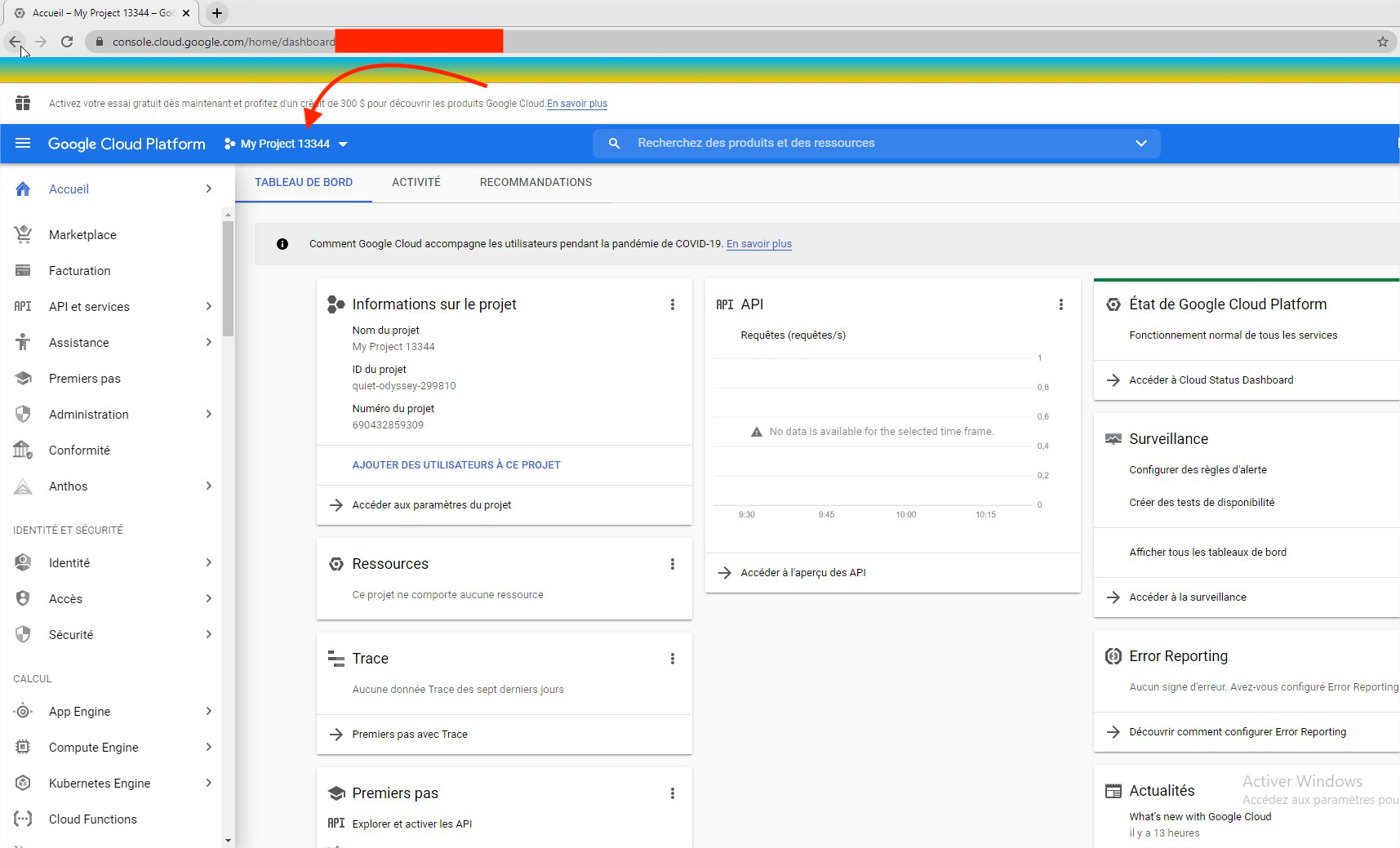
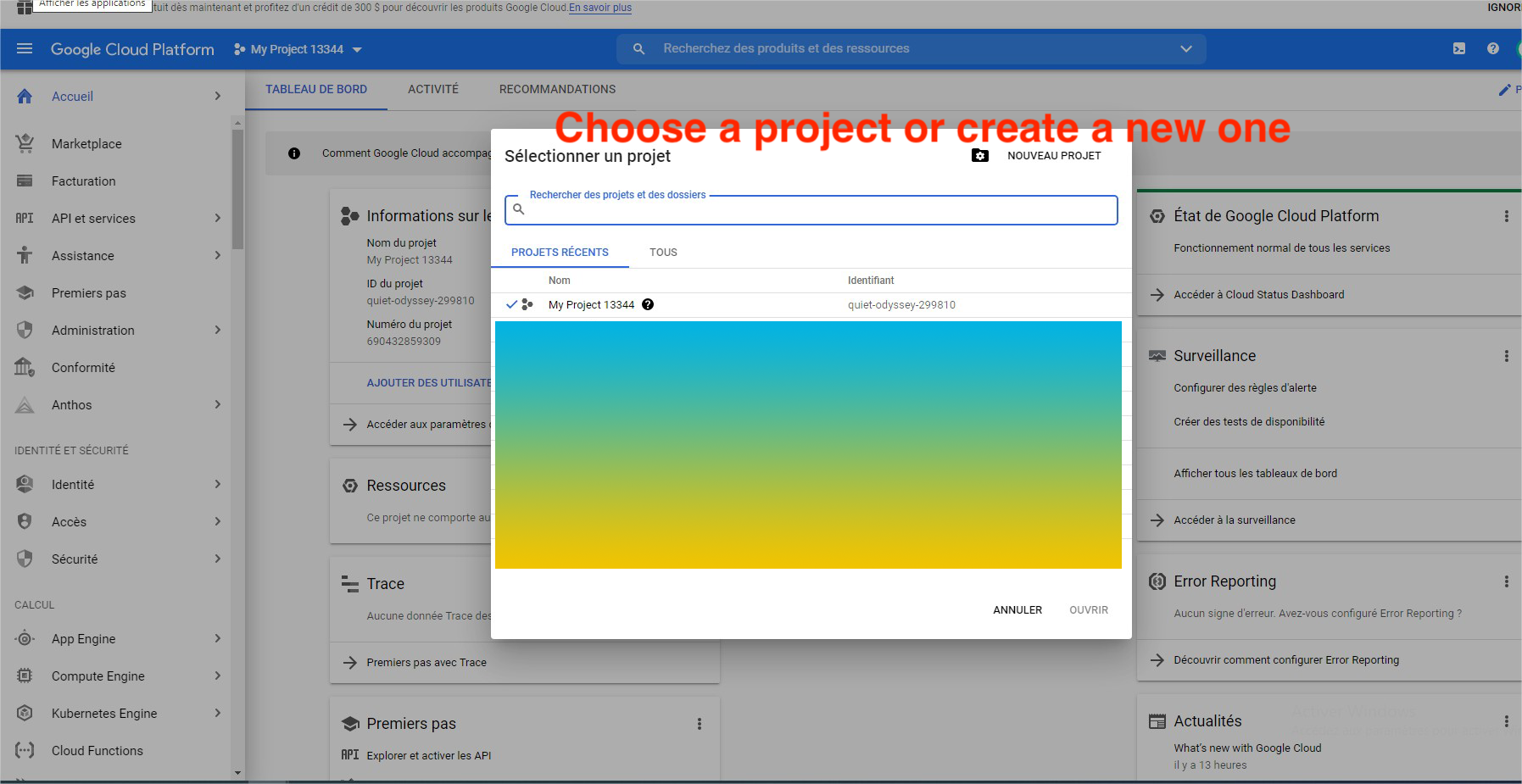
Create new project
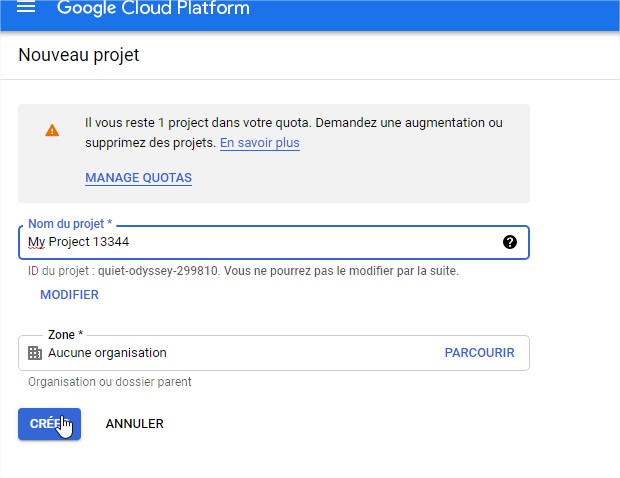
Choose your project
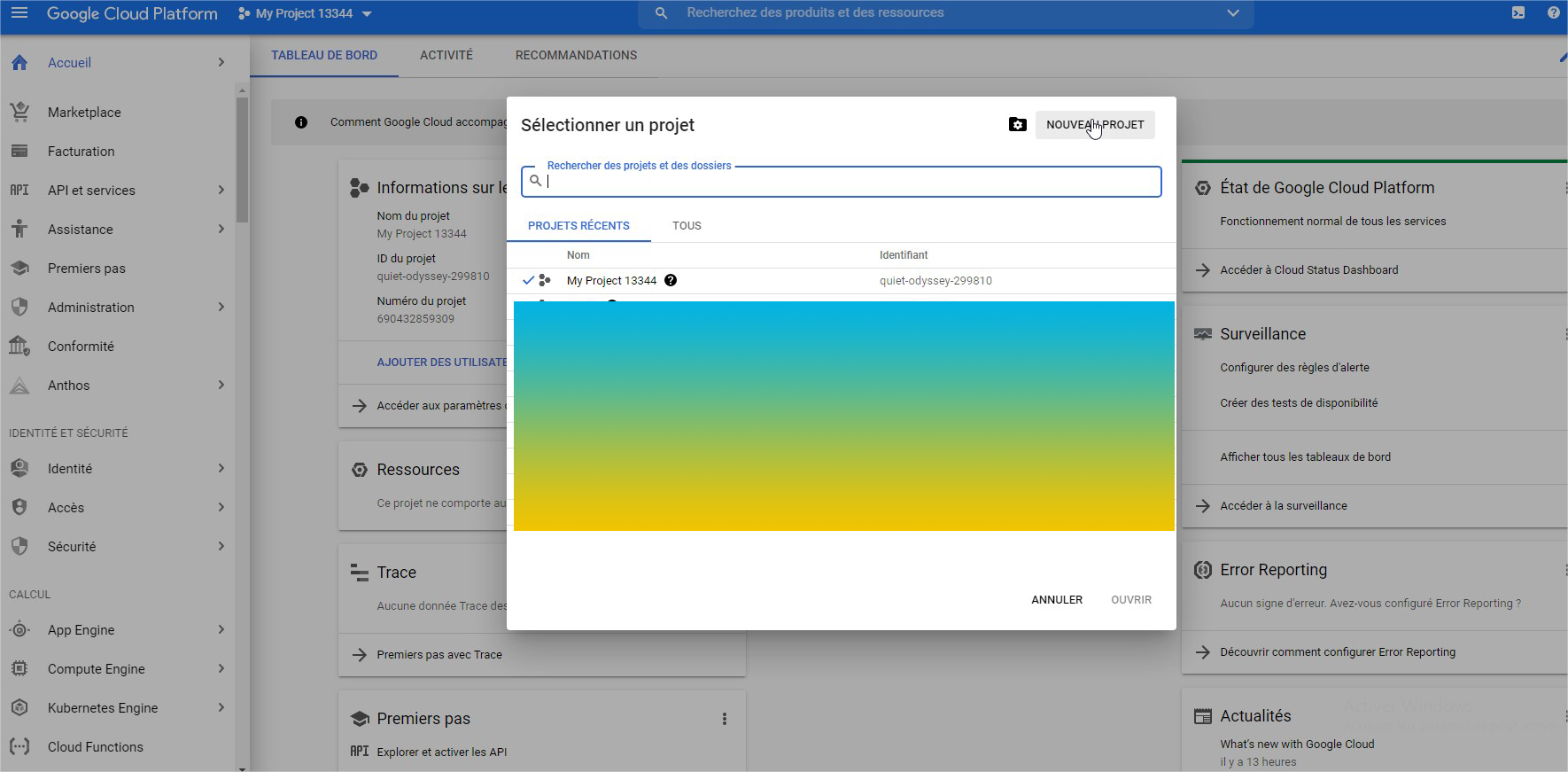
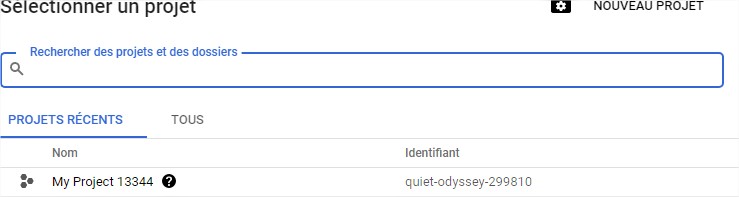

Go to the API and services
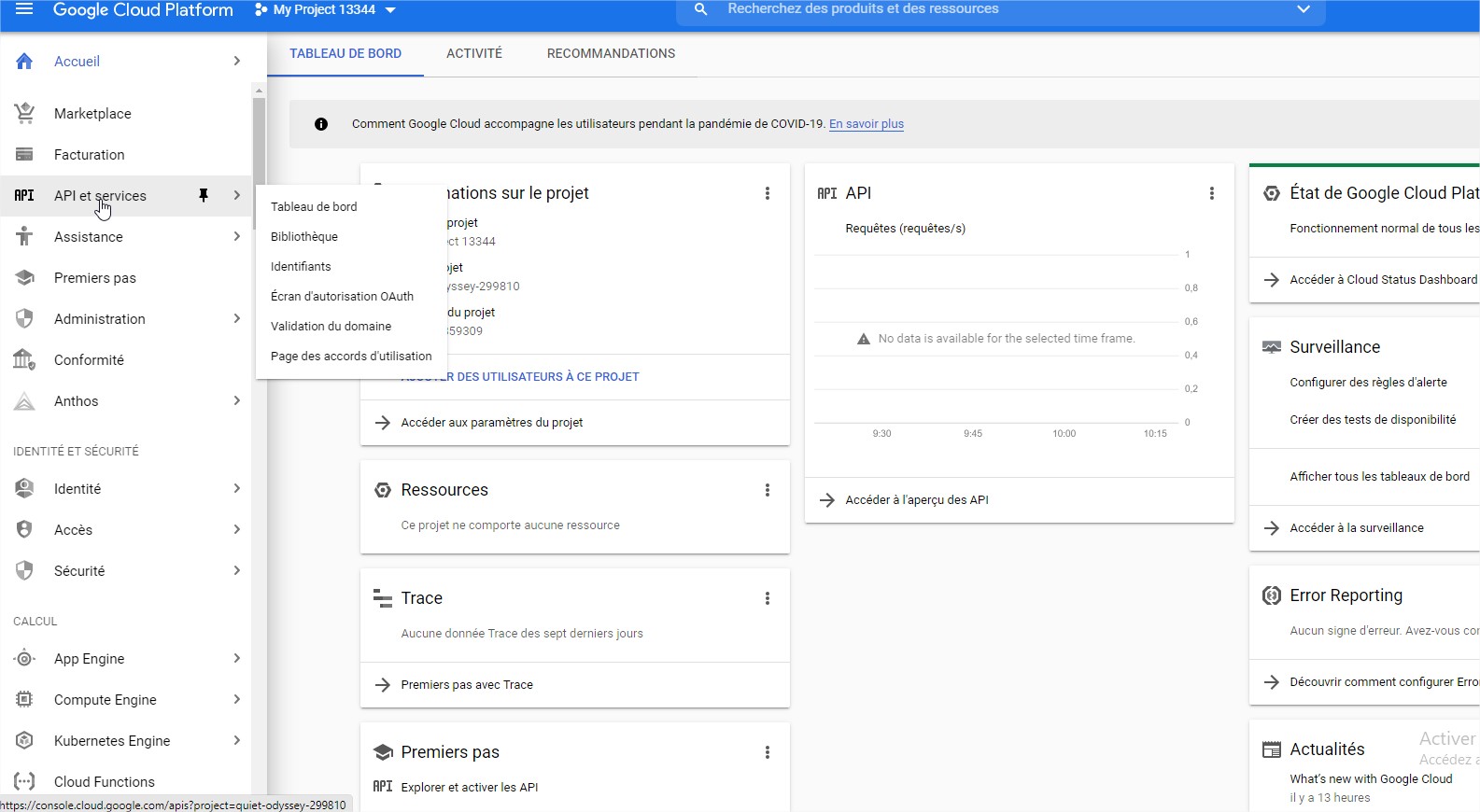
Activate Google Api Auth
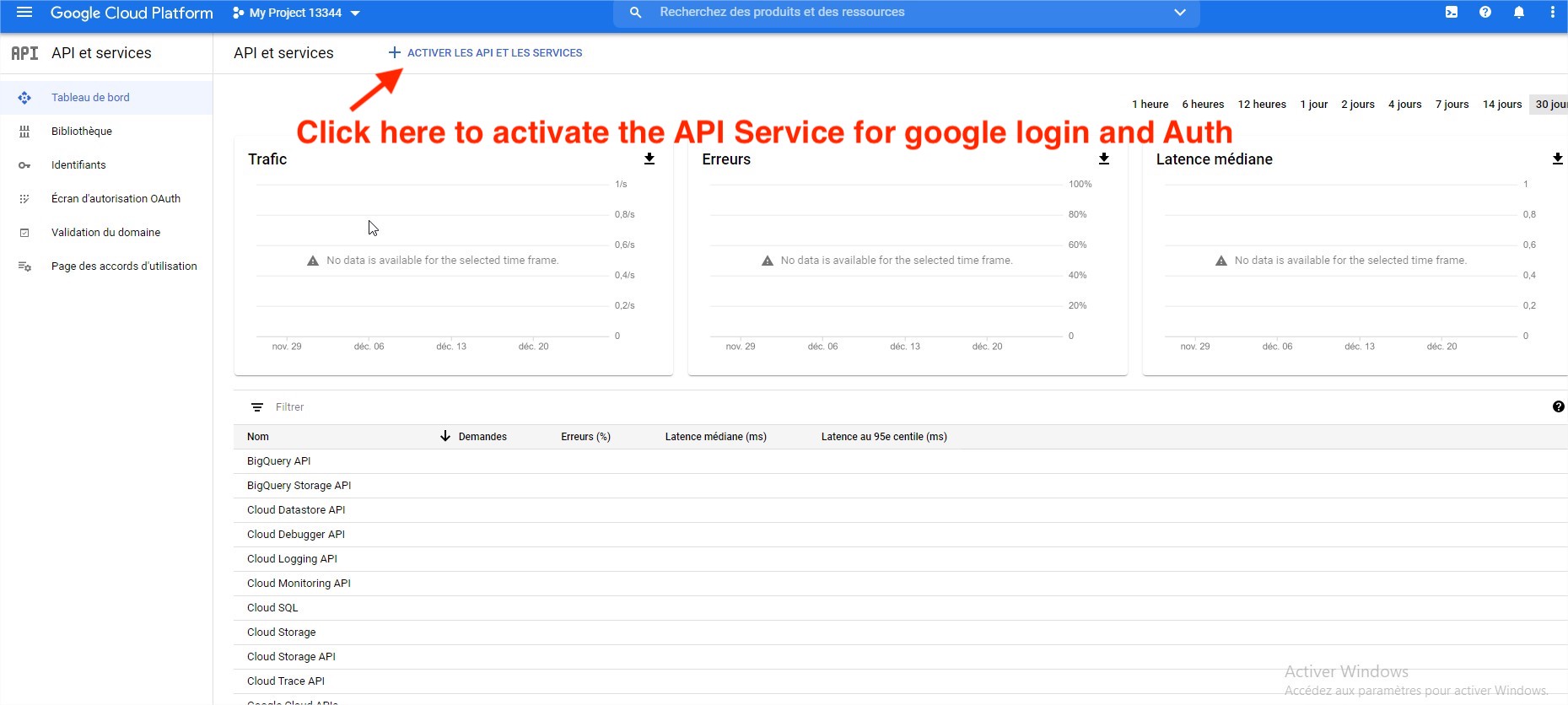
Credentials
Go to Credentials
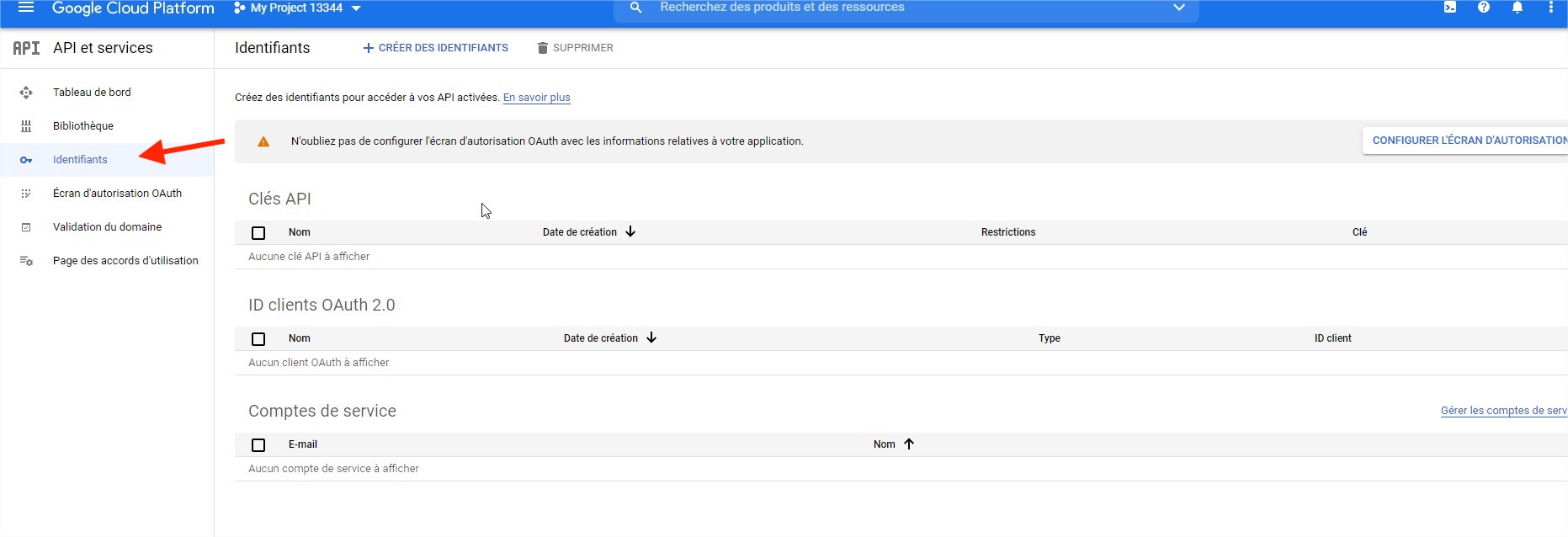
For the first time, you must add your censent screen
Click on CONFIGURE CONSENT SCREEN
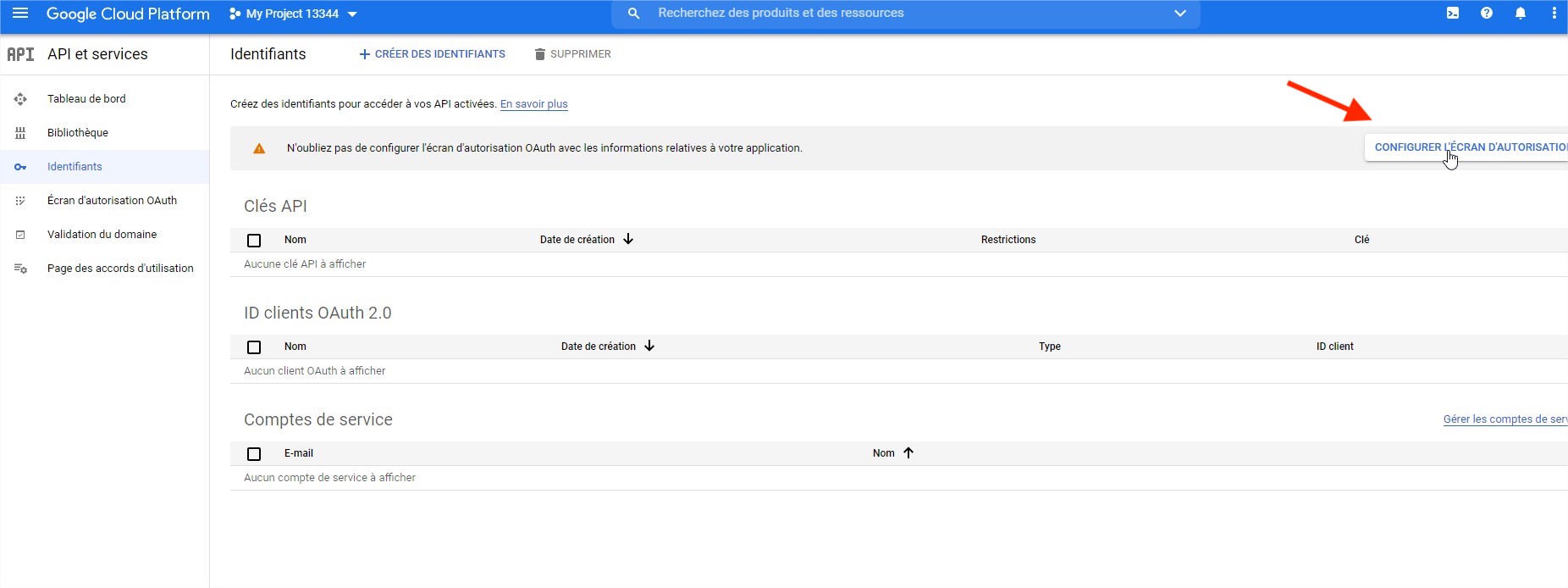
Choose external and click on Create
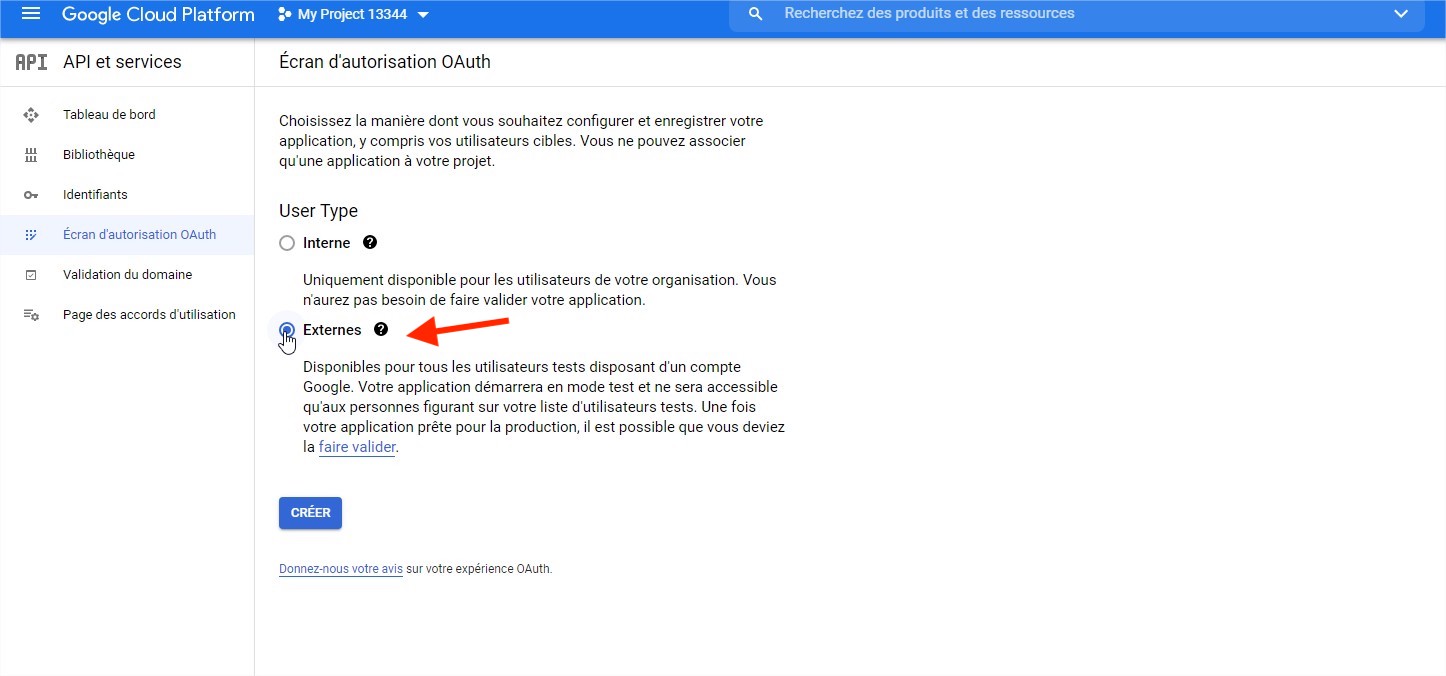
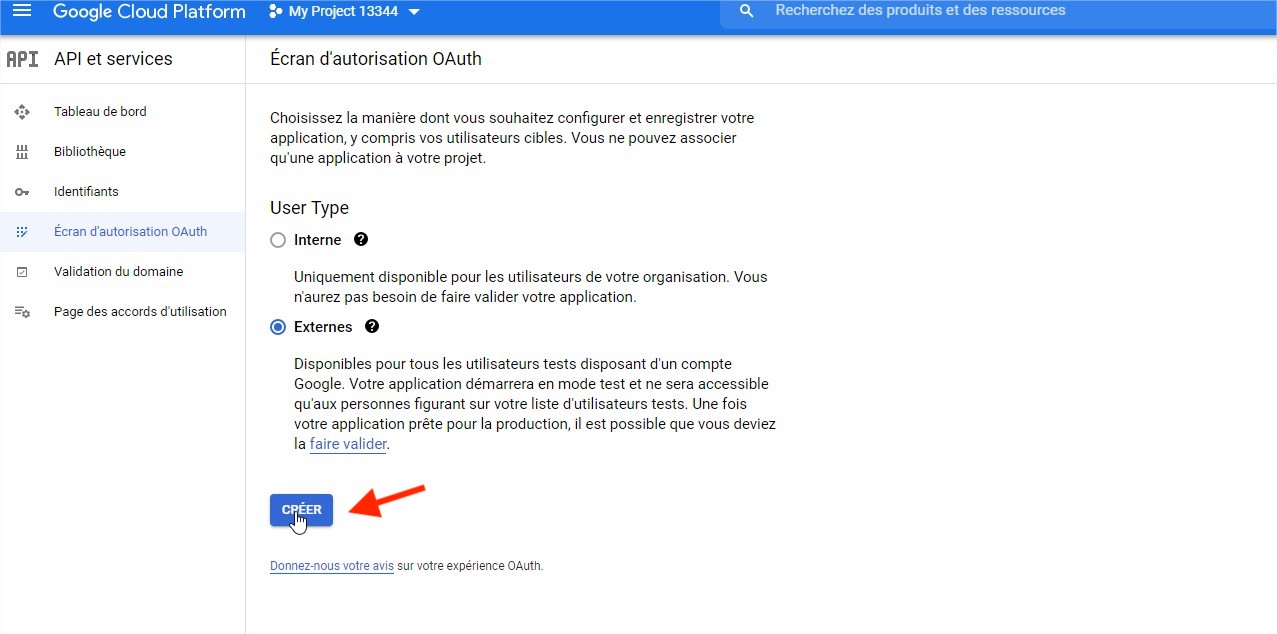
Put a name and email for your consent screen and click on save and continue
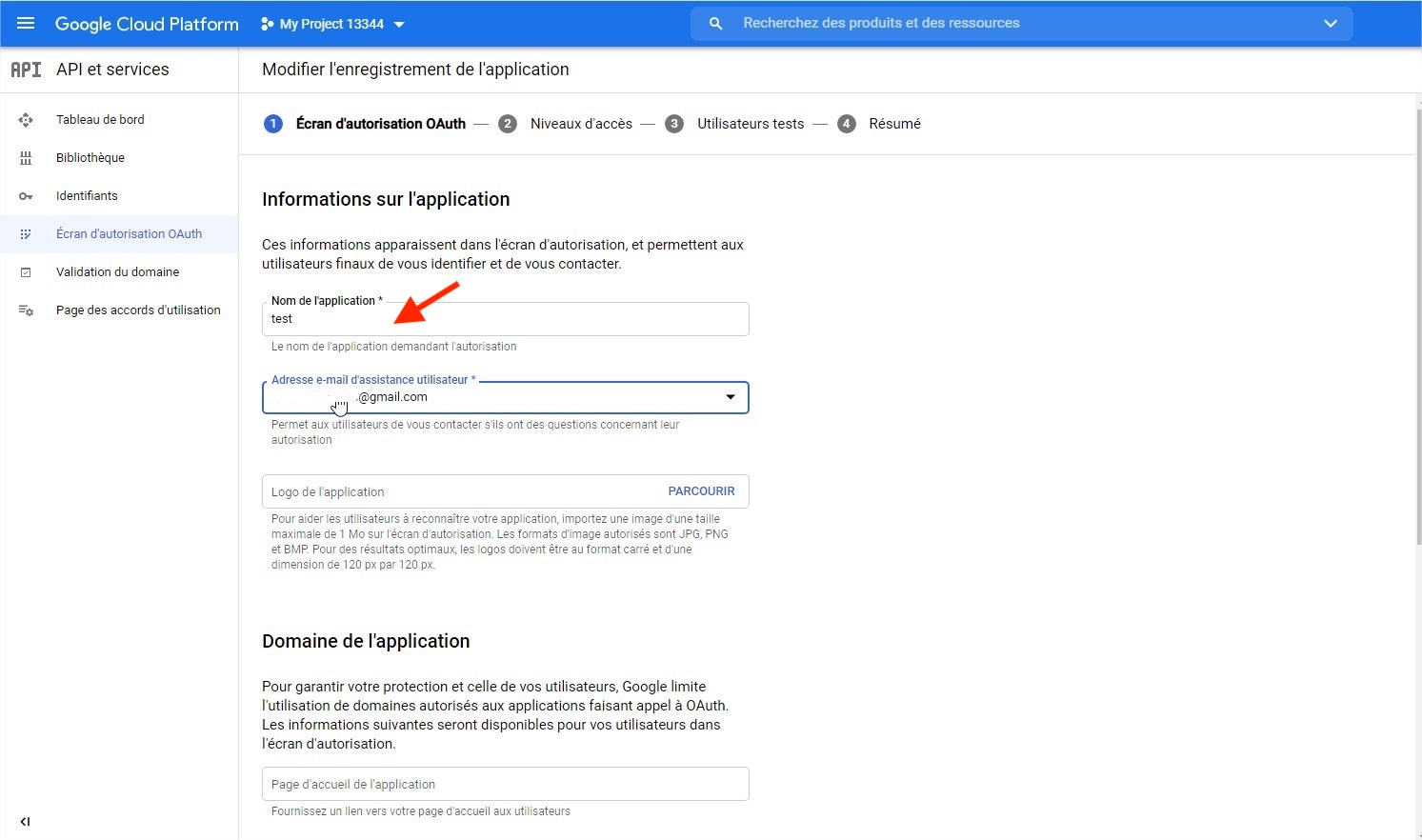
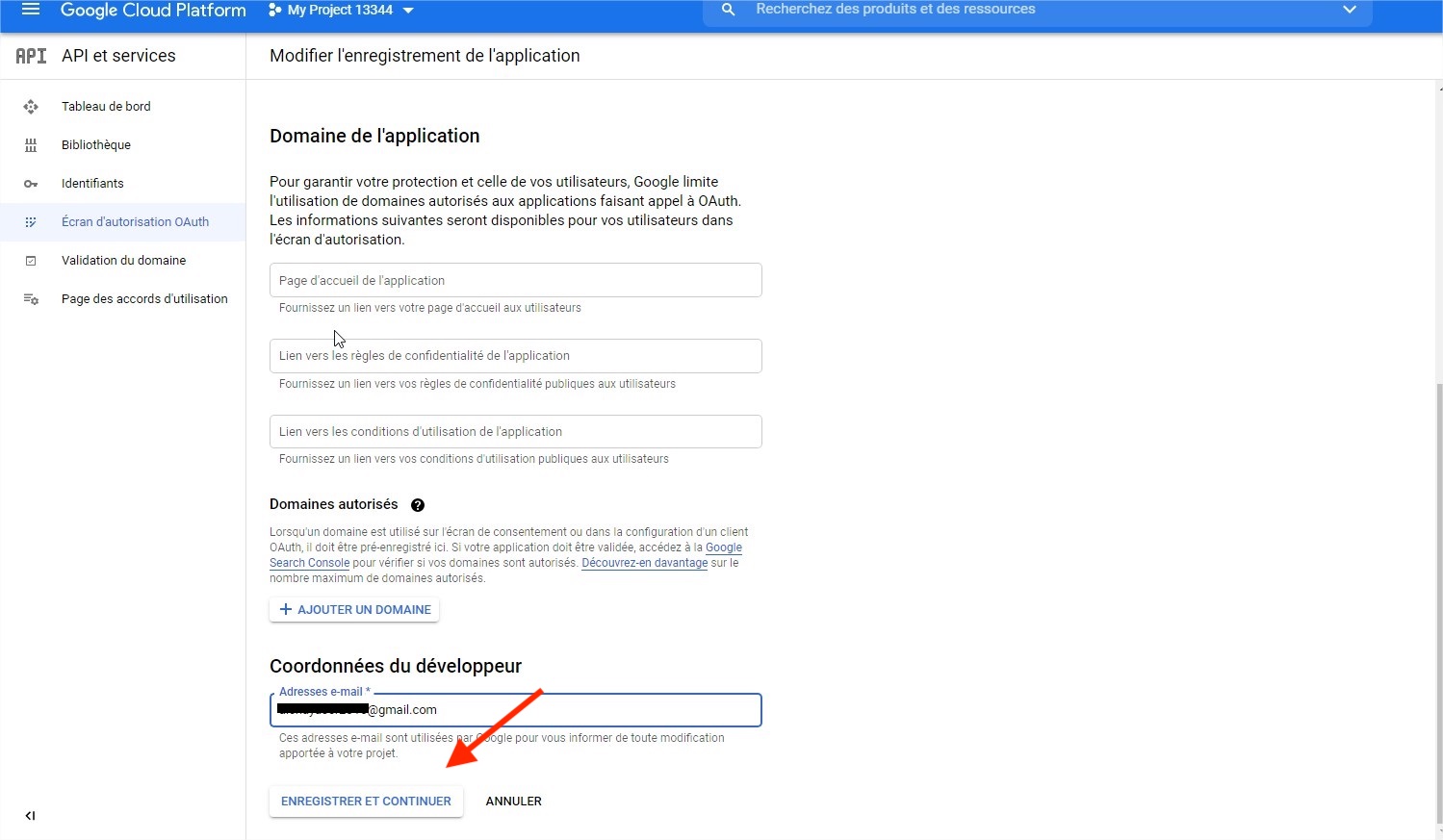
Go Back to Credentials
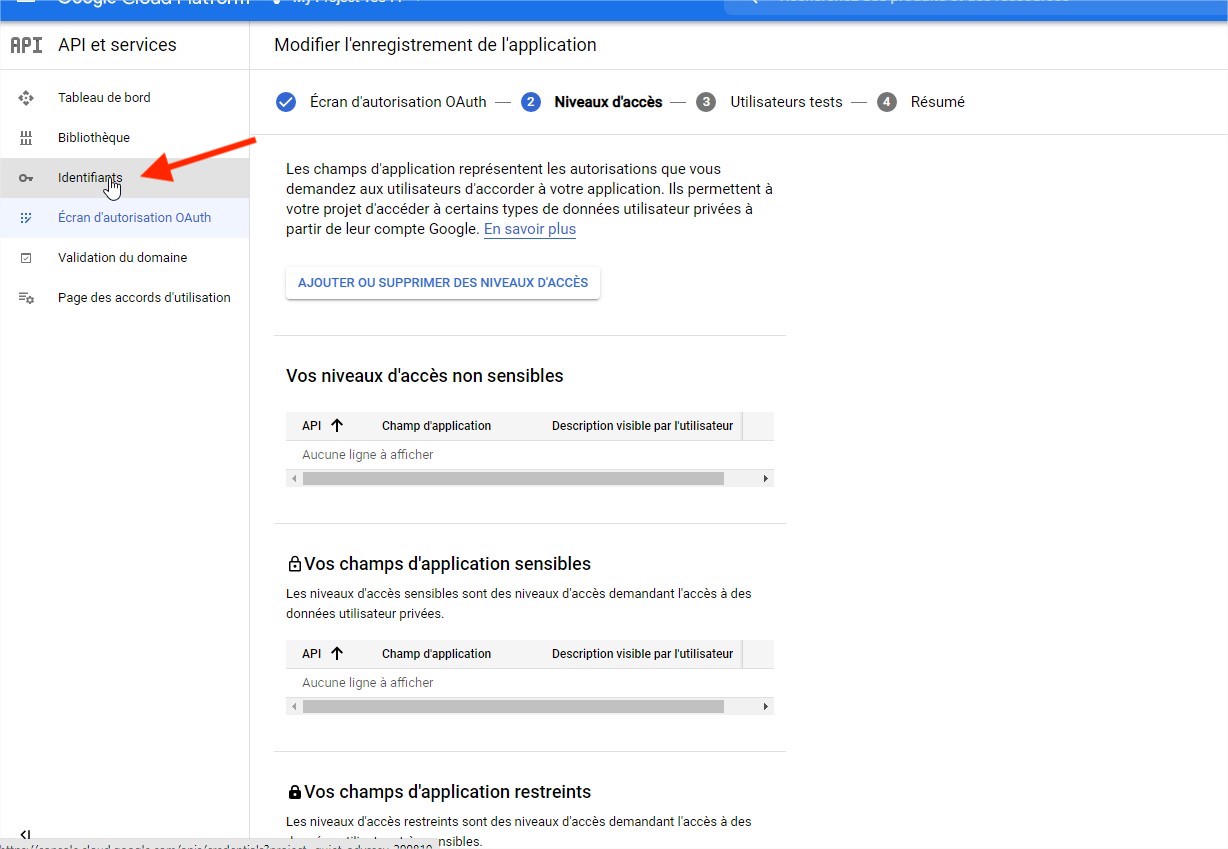
Create your app credential
Click on create Credentials
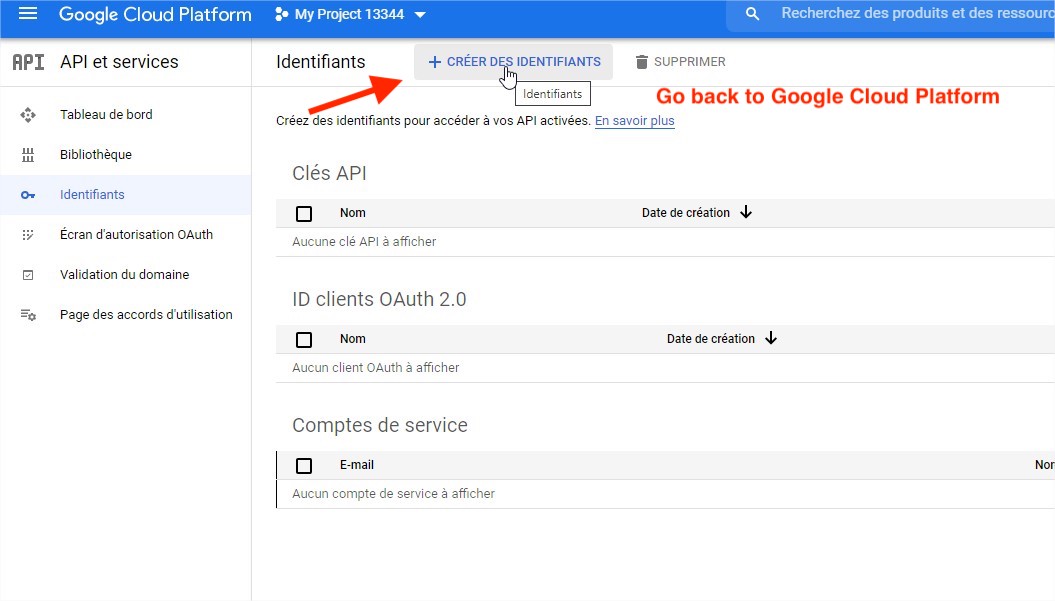
Choose OAuth Client ID
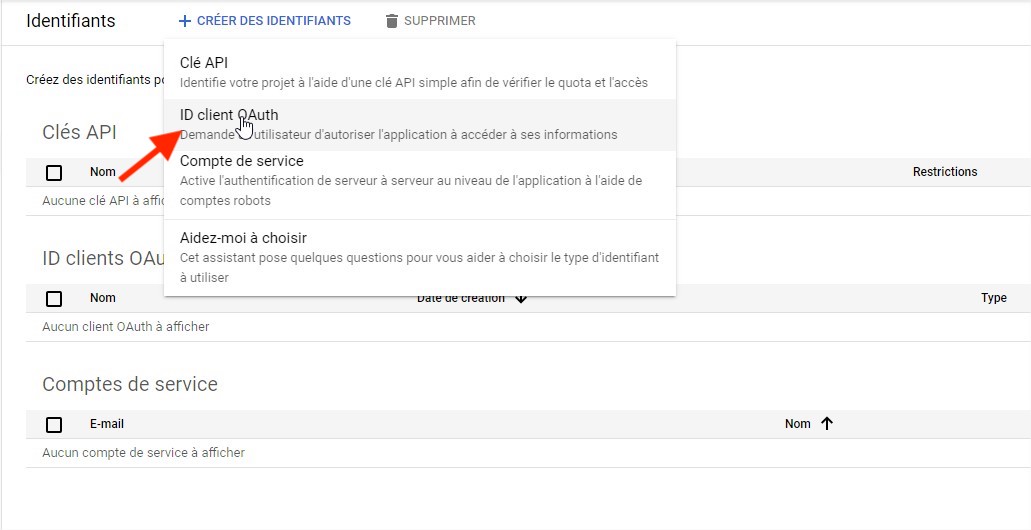
Select Android
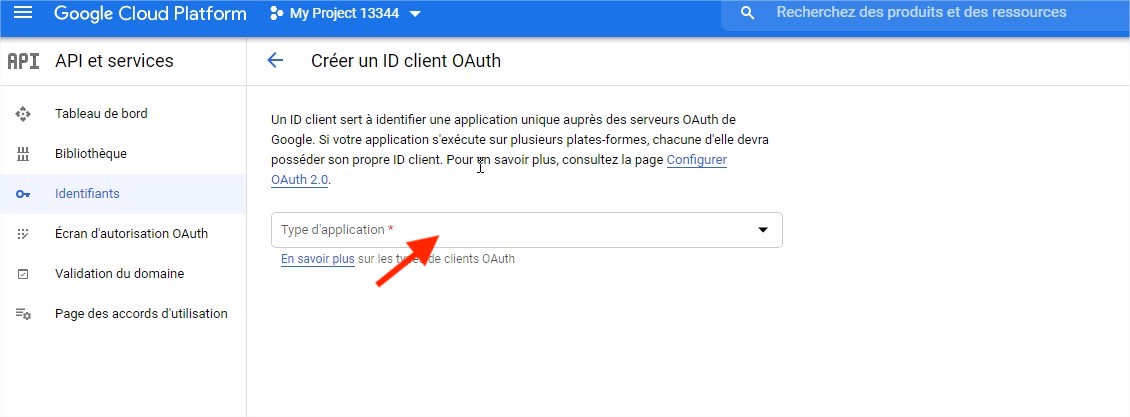
Put name, your app package name and your SHA-1 key
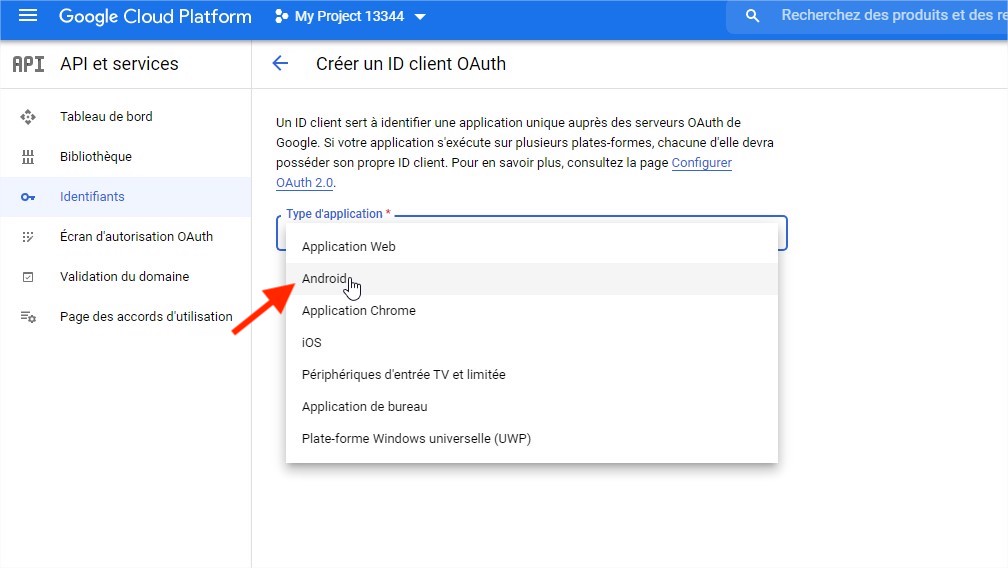
GET your app SHA-1
Get SHA-1 for your published app from google play
If you are is already published on google play
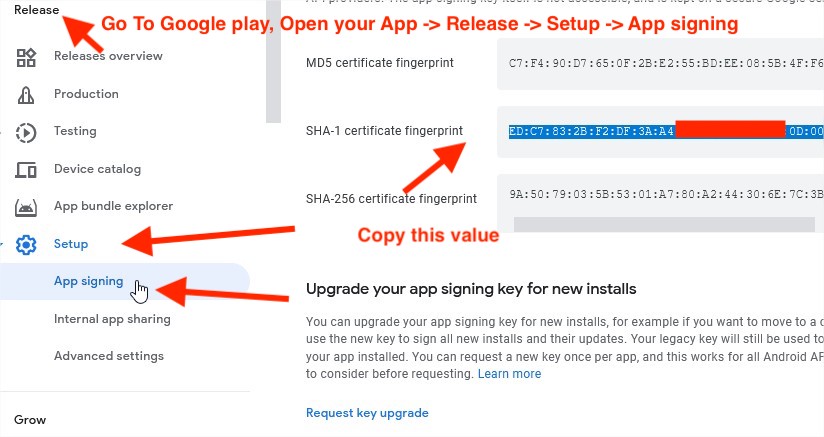
Get SHA-1 for your dev app from android (Only valid in dev step)
Go to Gradle View, Select your app name, and double click on SigningReport, you will get in the console the report with the value of your SHA-1 key, this key will be valid only until your create an apk (the SHA-1 will be different, you can get it direclty from Google Play Console once you upload your apk)
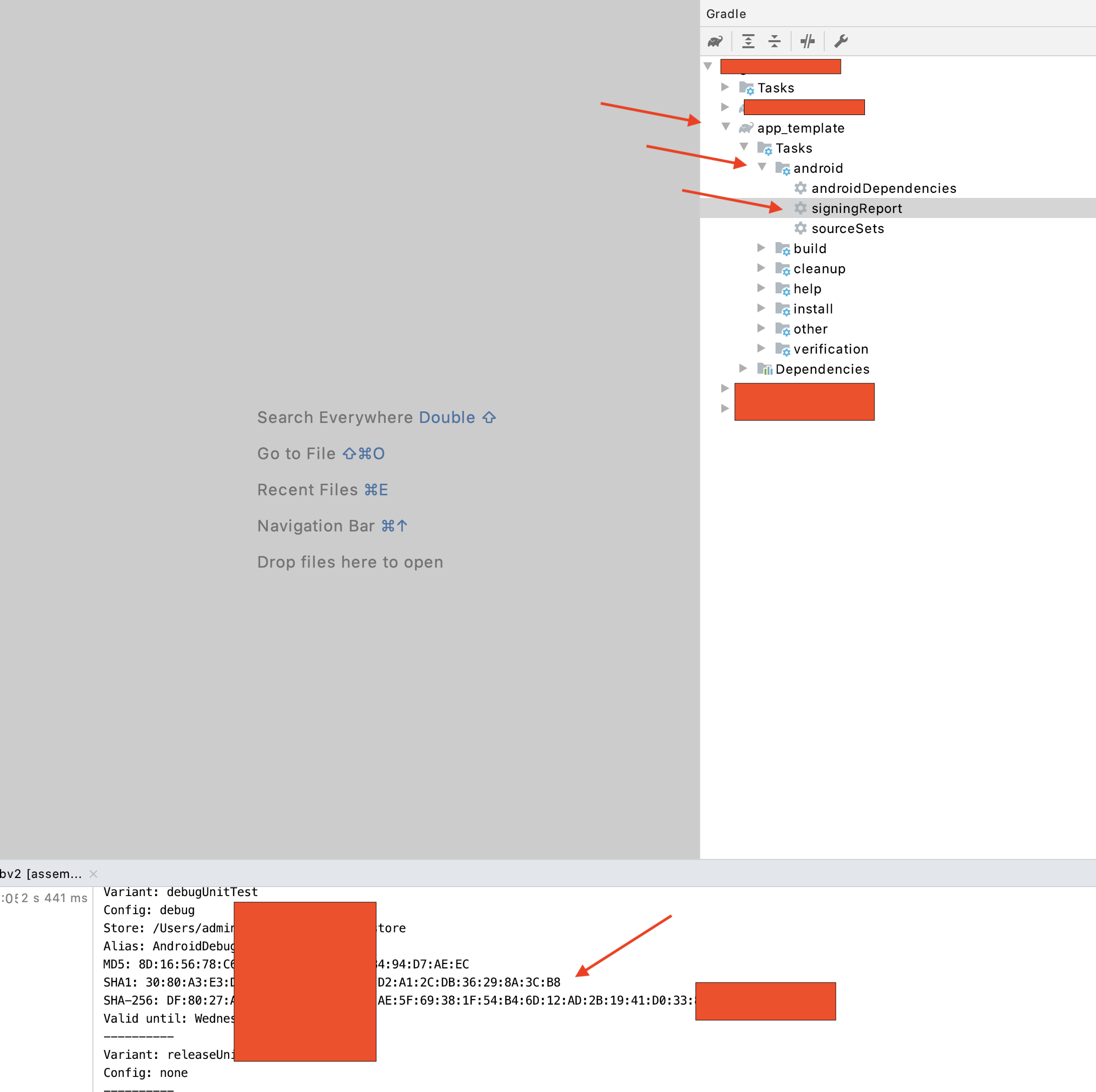
Create your App Credential
Past your SH-1 code
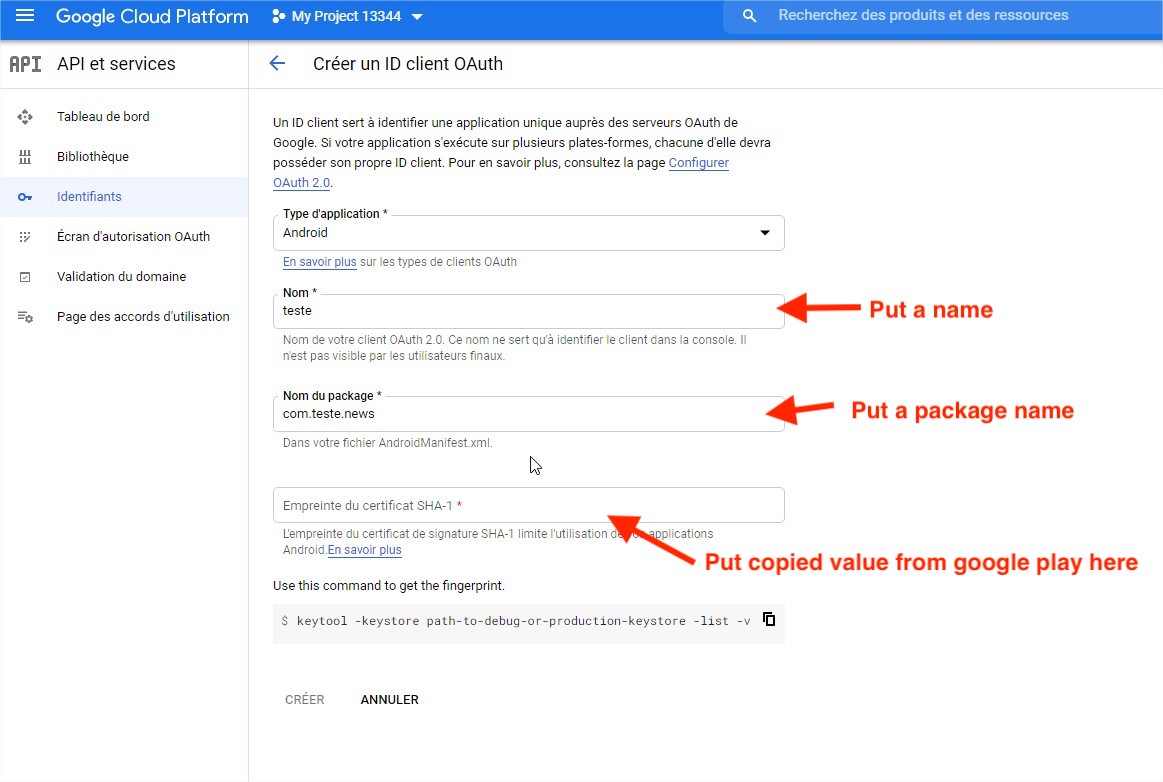
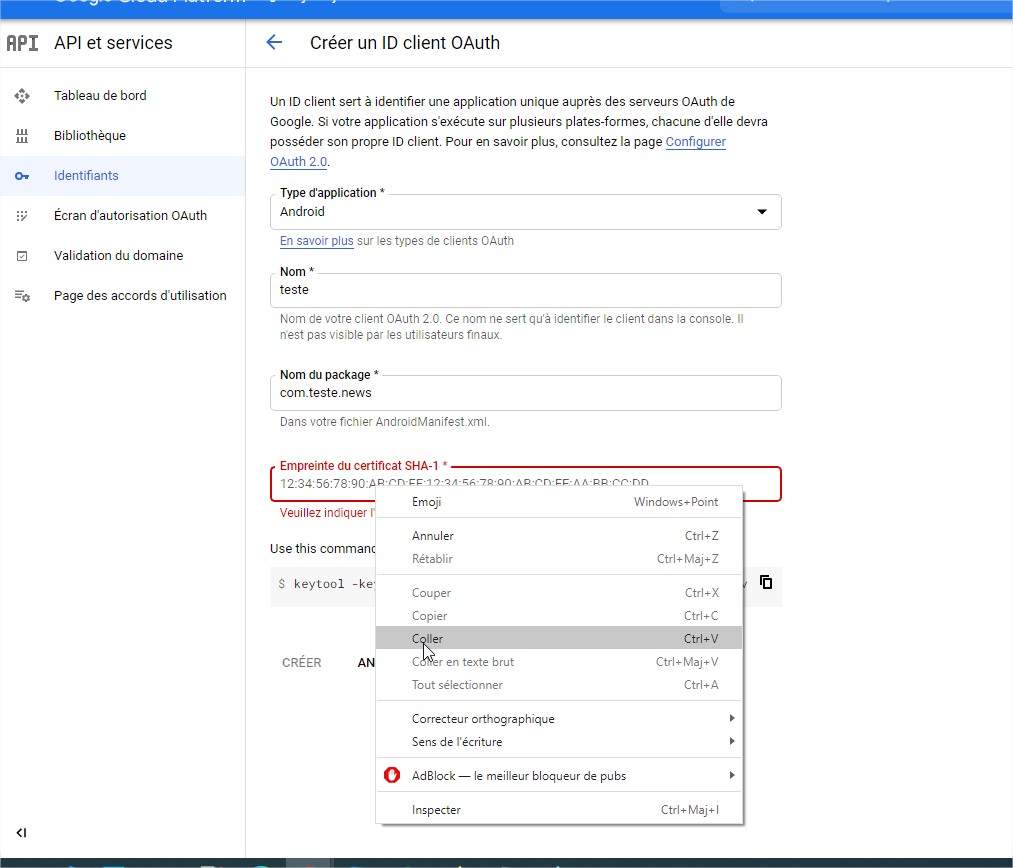
Click on create
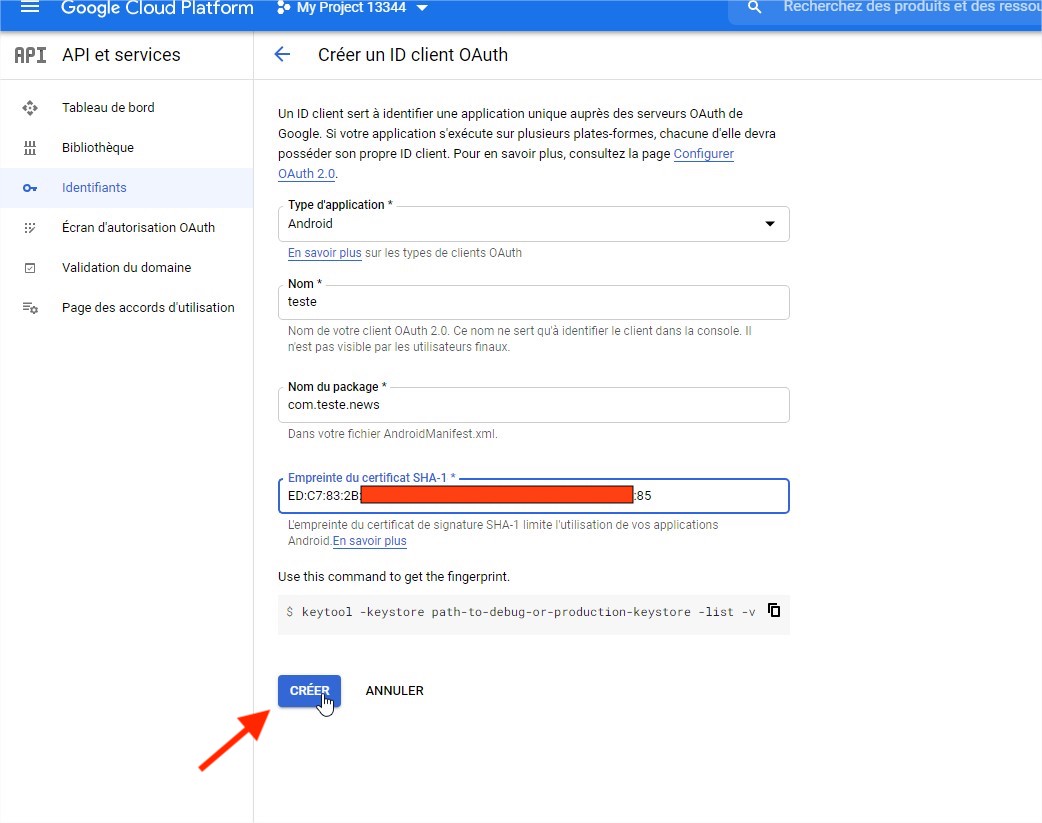
Click OK
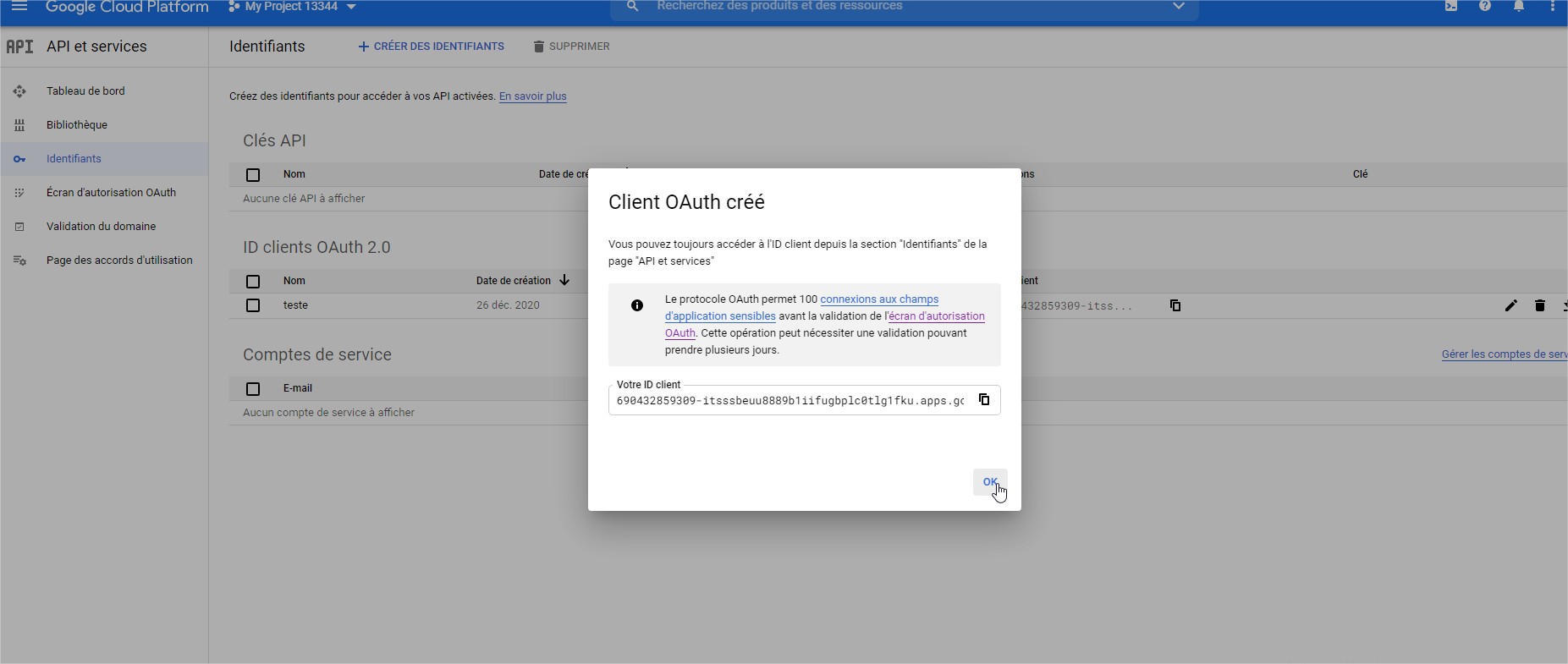
Now you have declared your app, and user can signin using google on your app